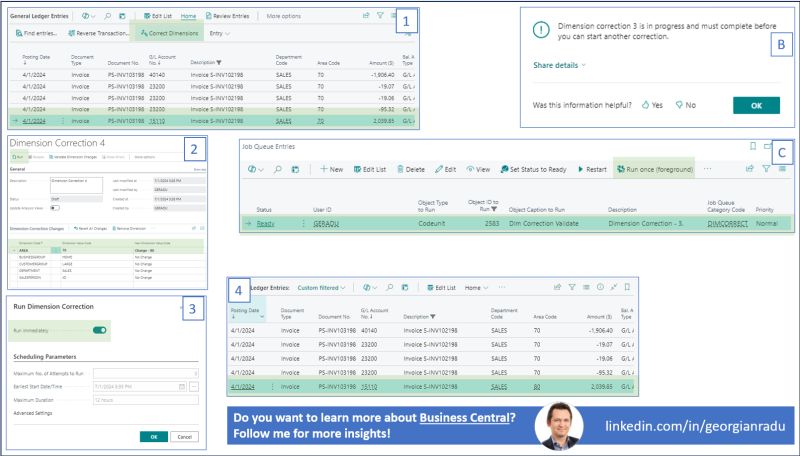Following audit and traceability best practices, Business Central doesn’t allow changes to the posted ledger entries.
For a long time, if a mistake is discovered after posting, the only option was to credit the incorrect ledger entry and create a new one with the correct data.
This rule applyed indiscriminately to almost every ledger data with minor exceptions (e.g. Due Date in Customer and Vendor Ledger Entries).
While the rule is as valid as ever for changing accounts, dates or amounts, some other data are used exclusively for internal reporting (e.g. Dimensions), so why not correct them without reversing the entire entry?
Therefore, 4-5 versions back, Microsoft released the Dimension Correction function to facilitate correcting dimensions faster and keeping financial reports and analyses accurate.
𝐂𝐨𝐫𝐫𝐞𝐜𝐭 𝐃𝐢𝐦𝐞𝐧𝐬𝐢𝐨𝐧𝐬 – 𝐚 𝐬𝐭𝐞𝐩 𝐛𝐲 𝐬𝐭𝐞𝐩 𝐠𝐮𝐢𝐝𝐞
1️⃣ Identify the transaction via G/L Register or General Ledger Entries
2️⃣ Use Correct Dimension function to change the dimension and hit Run
3️⃣ Change the Run immediately toggle to Yes and press OK.
4️⃣ The dimension is now updated to the new value
Tips:
➡️ Correct Dimension is only changing the dimension in the general ledger entry. Hhence there will be a mismatch between the dimensions assigned in the general ledger and the sub-ledgers.
➡️ If Run immediately was not ticked, the correct dimension is sent to the job queue and and you’ll get an error [B]
➡️ To complete the Correct Dimension, find and execute the Correct Dimension in Job Queue Entries using Run once [C]
➡️ Correct Dimensions can run for multiple entries, you don’t have to run it entry by entry