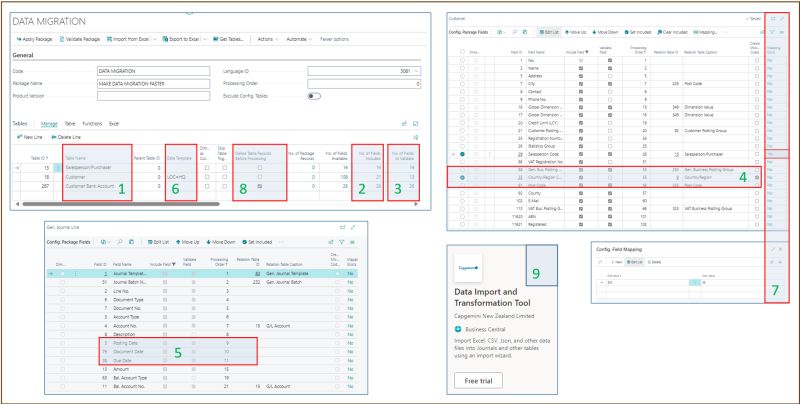Speed up data migration using Business Central Configuration Packages without blowing up your budget.
Yesterday, I wrote about data migration strategy (https://shorturl.at/oSH8m) and why it is critical to prioritise future business data needs rather than aim for a quick and pain-free data migration process.
Today, I am sharing nine tips to help you speed up data migration using Business Central Configuration Packages without blowing your budget.
1️⃣ Use the correct sequence to list the tables you want to import. For example, you must import Customers before importing Customer Bank Accounts. Same for Vendors and Vendor Bank Accounts.
2️⃣ Be selective about what fields are included in each table. If you never faxed anyone, remove the Fax No field. The data migration procedure still processes blank fields, so removing them will improve data migration performance.
3️⃣ Not all fields require validation, as only a few trigger additional code. Validate the field Contact to create the contact automatically when importing a customer, but validating a phone number is meaningless. Untick Validation if not required, so data import runs faster.
4️⃣ Use Auto Create Related Records to simplify data import. For example, this function allows you to populate Country master data without importing it separately. The country table will be populated automatically when you import your customers, vendors, etc.
5️⃣ Check that the processing order at the field level has the correct sequence. For an invoice, you will want first to import (i) Posting Date, (ii) Document Date and (iii) Due Date. An incorrect processing order will slow you down.
6️⃣ Limit the number of fields to speed up the data import. If all customers are shipped from a single location, use the Data Template feature to populate Location Code = HQ for all customers. There is no need to include these fields in the Configuration Package.
7️⃣ Use Mapping to replace field values during the import. Is JS the new salesperson replacing SM? In the Configuration Package, go to Table -> Fields, select Salesperson Code, and in Mappings, add Old Value = SM, New Value = JS.
8️⃣ Errors happen and deleting master data is not always easy. In the Configuration Packages, tick Delete Table Records before Processing to delete all existing records before importing the new ones.
9️⃣ Finally, if you need to import millions of records, DON’T use Configuration Packages. Even with the tips above, the data import will be slow. Instead, save the data in CSV format, install Data Import and Transformation Tool from AppSource and import your data ten times faster.