Let’s imagine the following scenario: Tom runs a successful business that offers a subscription type service invoiced monthly. Every month, he finds himself bogged down by the repetitive task of manually creating and sending invoices to his numerous clients. Tom wishes there was a more efficient way to handle this, allowing him to focus on expanding his business rather than on administrative tasks.
As Tom’s organisation is using Business Central, the solution is readily available so Tom’s configures Recurrent Sales Invoices feature, a powerful tool that streamlines the invoicing process, ensuring timely and accurate billing for recurring services.
1️⃣Setup Recurring Sales Lines.
First, search for Recurring Sales Lines and create a new recurring sales line template.
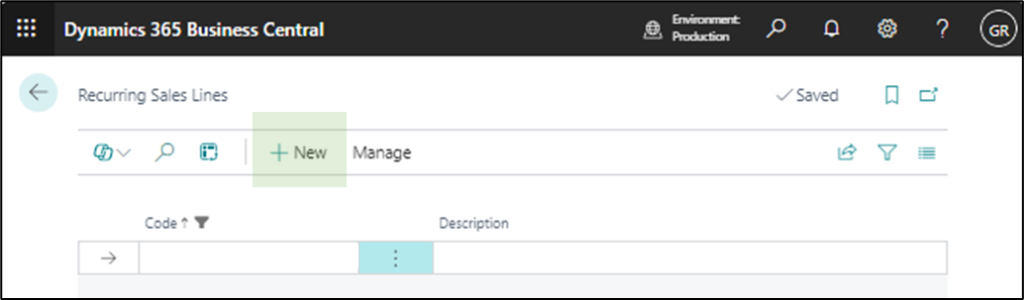
Define the Code and the Description in the fast tab General
Add recurrent services and products in the fast tab Lines by selecting Type (Item, Resource, Fixed Asset, Charge Item, Allocation Item), No., Description, and Quantity.
(add as many lines as required for your business needs)
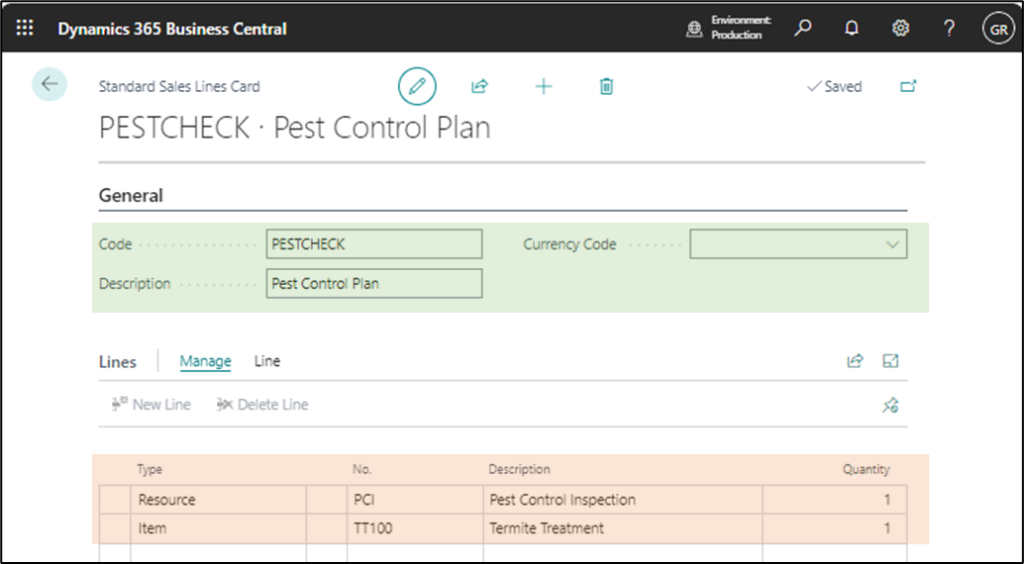
2️⃣Assign Recurring Sales Lines to Customers
Go to the Customer Card and open Recurring Sales Lines (Related -> Sales -> Recurring Sales Lines)
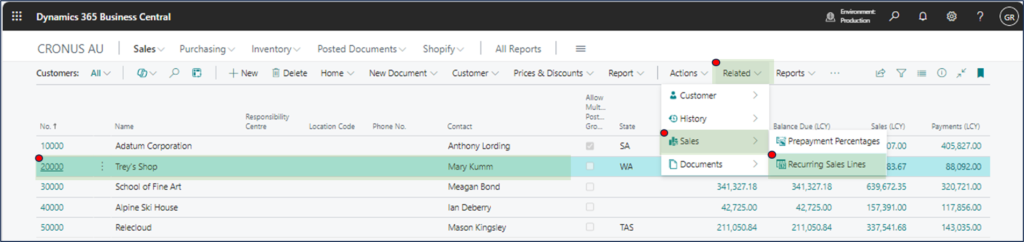
In the Recurring Sales Lines page, link the customer with the recurring sales line template by choosing a value from the dropdown list in the field Code.
(field Description prepopulates with the description of the recurring sales line).

Additionally, fill in the other fields to define when, how, and where the recurring sales lines are to be used in conjunction with Create Recurring Sales Invoices batch job.
Valid From Date and Valid to Date – this is the validity period of the contract (Recurring Sales Invoices will only be created within this range).
Payment Method Code – select from the list; this will define how the invoice will be paid.
Payment Terms Code – select from the list; this will be used to calculate the Due Date.
Note: If you are not using Create Recurring Sales Invoices batch job, select Manual, Automatic or Always Ask for each Sales Document type to determine how to insert the recurring sales lines.
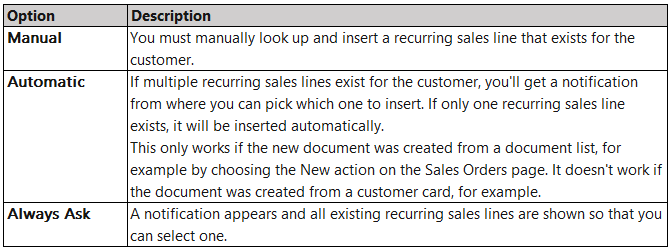
3️⃣ Define Pricing for each Customer or Customer Group
You may have noticed that no prices were defined for the Recurring Sales Lines. That is because prices are maintained using Sales Price, so all your prices are managed using the same process.
For this exercise, I assigned customer 20000 – Trey’s Shop to Retail Customer Price Group and customer 50000 Relecloud to SBM Customer Price Group. Also, I defined the following Sales Price List
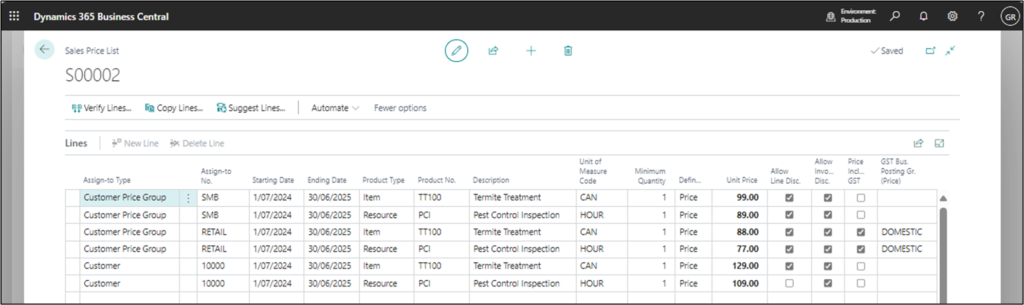
4️⃣ Create Recurring Sales Invoices
[1] Search for the Create Recurring Sales Invoices batch.
[2] Enter the Order Date (checked against Recurrent Sales Lines validity), Posting Date (sales invoice posting date) and apply relevant filters for Customer No. (no filter for this exercise) and Code (select PESTCHECK for this exercise).
[3] Select OK, and three invoices will be generated.
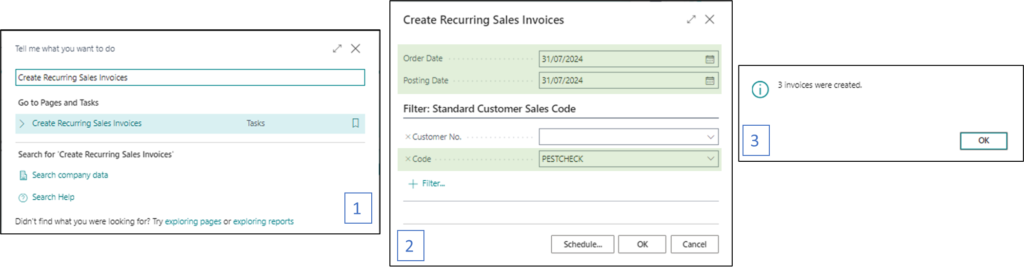
To find the three invoices, go to the (unposted) Sales Invoices

While each customer had the same package (PESTCHECK), pricing is calculated based on the invididual configuration.
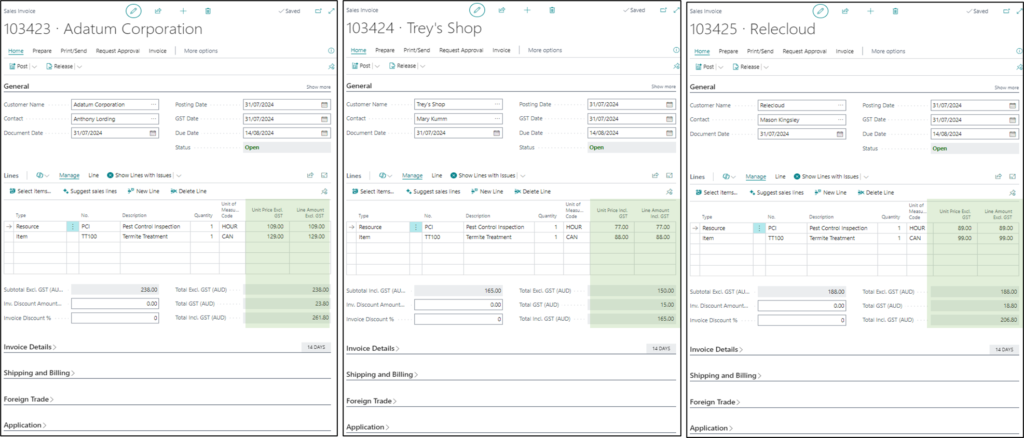
By leveraging the Recurrent Sales Invoices feature in Business Central, businesses like Tom’s can make the invoicing process much easier and more accurate. This tool saves time, reduces mistakes, and helps you manage your money better. Plus, it makes your clients happy with timely and correct invoices.
The Recurring Sales Invoice functionality can be further improved to run automatically on a schedule, have predefined price review (ie 5% increase from year 2), post the sales invoices, and send them via email to your customers.
