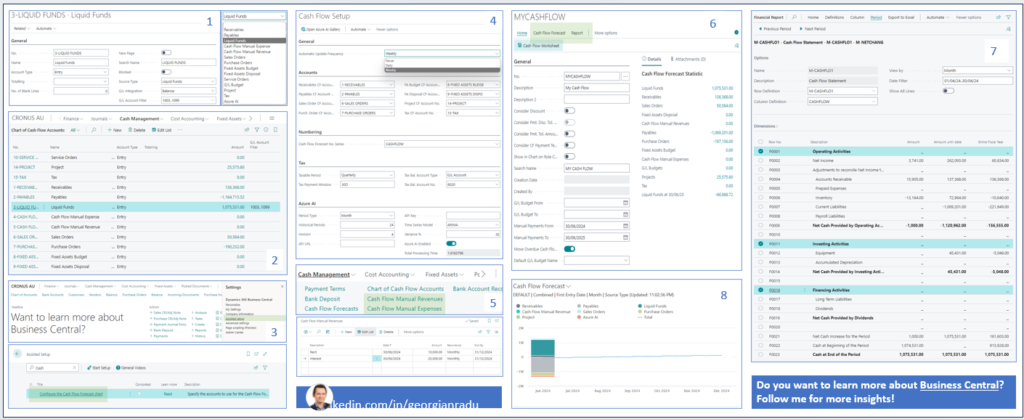You often hear Cash is King, do you know why?
Scenario: John is the CFO of a small business that is organising corporate events. John just finalised the income statement that shows Total Revenue = $5,000,000, Total Expenses = $4,200,000 and a Profit (Revenues – Expenses) of $800,000.
Business looks good, right? Not really, John is extremely stressed out.
The bank account statement shows a balance of only $150,000. To make things worse, purchase invoices due next week are totalling almost $300,000.
How is it possible?
John did not manage the cash flow and, due to overdue sales invoices, the cash flow is negative (outflow > inflow). While the business is doing well on paper, revenue and profit are accrual-based.
Without money, the business is unable to operate.
Here is how Business Central helps to predict your business Cash Flow and ensure it meets its financial obligation to its partners and employees.
1️⃣ & 2️⃣ Set up the Chart of Cash Flow Accounts to identify and group all activities that impact cash inflows and outflows.
Tip: Use Flow Payment Terms for customer and vendor to improve Cash Flow accuracy if payments differ from the agreed Payment Terms.
3️⃣ Configure the Cash Flow Setup
(i) using the Assisted Setup by going to Settings – Assisted Setup – Configure the Cash Flow Forecast chart – follow the step-by-step guide
(ii) setting it up manually.
4️⃣ Complete the Cash Flow Setup, considering Automatic Update Frequency, Accounts, Tax and Azure AI
5️⃣ Add manual expenses and revenues, as some can’t be derived from general ledger, purchase, sales, fixed assets, and service application areas.
6️⃣ Create a Cash Flow Forecast, noting that Business Central supports multiple Cash Flows, each with its own settings: Discounts, Payment Tolerances, Cash Flow Payment Terms.
7️⃣ Run the Cash Flow report directly from the Cash Flow Forecast. Alternatively, build a custom analysis in the Financial Reporting.
Tip: Financial Reporting allows a multitude of visualisation options, so is the better option.
8️⃣ Add the Cash Flow Chart directly in the role centre so it is visible and easy accesible
Tip: Cash Flow Chart is already configured in the Accountant Role Centre.