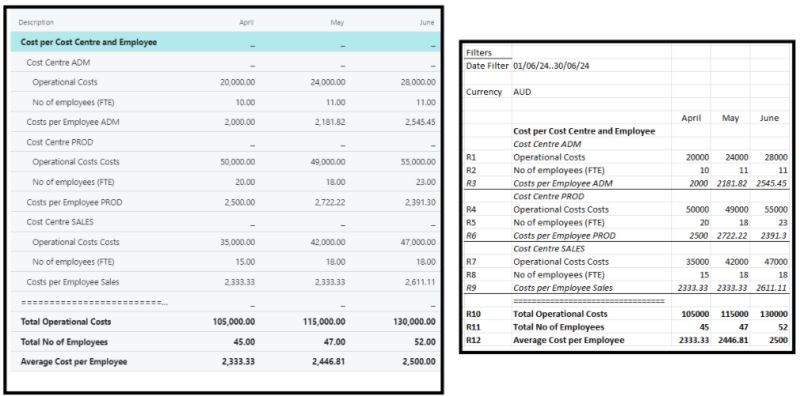Imagine this scenario: You’re responsible for managing your company’s operational costs and wondering how to budget for and calculate the average cost per employee effectively.
𝐓𝐡𝐢𝐬 𝐢𝐬 𝐭𝐡𝐞 𝐞𝐱𝐚𝐜𝐭 𝐪𝐮𝐞𝐬𝐭𝐢𝐨𝐧 𝐨𝐧𝐞 𝐨𝐟 𝐨𝐮𝐫 𝐜𝐮𝐬𝐭𝐨𝐦𝐞𝐫𝐬 𝐫𝐞𝐜𝐞𝐧𝐭𝐥𝐲 𝐚𝐬𝐤𝐞𝐝 𝐦𝐞.
While Business Central does offer Human Resources capabilities (defining employees, keeping track of their skills and certifications etc), these details, including the headcount, can’t be used (yet) in conjunction with financial data in standard reports, such as the Financial Reporting—the embedded report builder.
So what is the solution other than using Power BI, another reporting tool, or the easy solution of creating another Excel spreadsheet?
Actually, the solution is simpler than you might think. You can achieve all of this using the built-in capabilities of Business Central. Let’s dive into the steps:
1️⃣ Go to (search) Statistical Accounts and create a new statistical account. Let’s call it 𝘌𝘮𝘱𝘭𝘰𝘺𝘦𝘦𝘴.
2️⃣ Use Statistical Accounts Journal to record the number of employees at the beginning of the reporting period and the number of employees at the end of each month (or use variation month-to-month)
3️⃣ Go to Financial Reporting and create a new report. Let’s call it Cost per Employee.
4️⃣ In the Cost per Employee report, define Rows to calculate operational costs (which could be taken from multiple GL accounts or GL Budgets), headcount, and the average cost per employee. As Columns, you will have your reporting periods.
Like any other report, you can use it directly in Business Central and drill down to the individual record. You can also export it to Excel, print it (if necessary), or send it via e-mail.